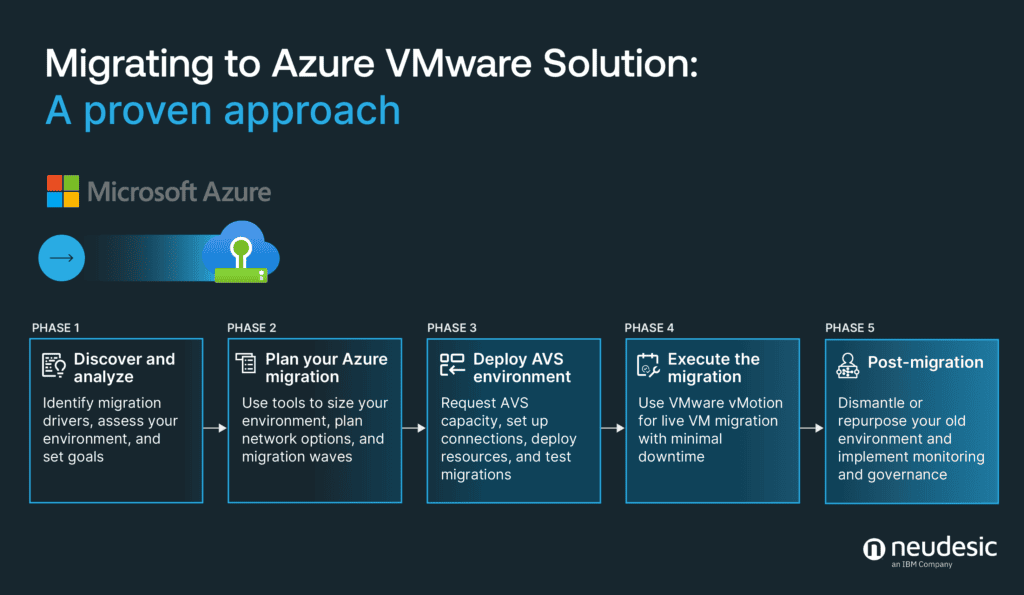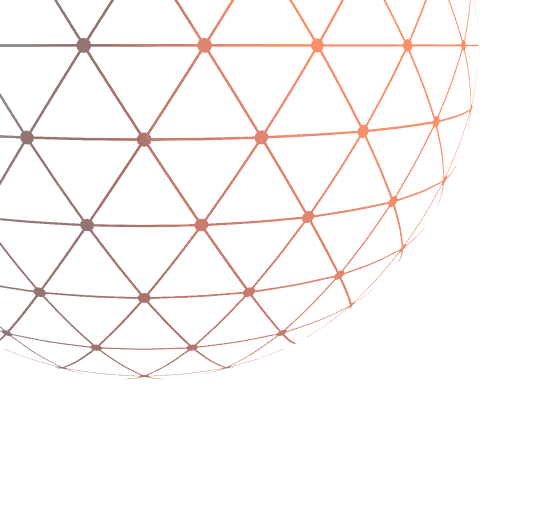
Migrating on-premises workloads to the cloud is often complex. So is moving from VMware to Azure VMware Solution (AVS) much different? To understand if the benefits of AVS are worth the lift, it’s important IT leaders grasp the effort required to set up, install, configure, and replicate their VMware VM instances in Azure. Only then can we start to understand the return on investment of an Azure migrate project.
In this article, we will focus on migrating VMware “as is” with Azure VMware Solution (AVS), one of the multiple options offered by Microsoft for migrating on-prem VMware workloads to the cloud. We will guide you through establishing an AVS landing zone and executing your migration plan, including sizing your new AVS environment and using complementary services for migrated environments. Maintaining observability and keeping both environments running is essential. Insights on that topic will also be shared.
Assessing VMware workloads for an Azure VMware Solution migration
Every migration project must start with assessing the existing VMware investments. When assessing a migration to Azure VMware Solution, evaluate the on-premises environment’s compatibility with AVS. If they are compatible, generate an RVTools report and use the Azure Migrate tool to create an AVS build estimate.
Dealing with dependencies and compatibility
Dependencies can be complex, especially in legacy environments. VMware tools can help customers understand their existing environments and dependencies. RVTools is excellent for gathering information to size an AVS project
Getting performance requirements right
Many customers opt for the lift-and-shift option from VMware on-premises to Microsoft Azure, transitioning from VMware-supported IaaS to Microsoft Azure-native IaaS. However, risk mitigation between the two technologies needs consideration. Rehosting to AVS simplifies this transition, as the same computing, storage, and memory capabilities are available in both VMware on-premises and AVS.
If shifting to native Azure IaaS services, you might need to adjust data disk caching to match workload needs for increased performance in Azure VMs, change CPU types, or select larger product SKUs to accommodate the original VMware server. System managers and architects
must make trade-offs that could impact infrastructure costs. Thus, migration to AVS is an attractive option.
Security and compliance in public cloud
Private cloud solutions offer tailored security and compliance. With VMware, businesses comply with data privacy and industry standards by hosting their infrastructure on-premises. The move to AVS is no different, as both VMware on-premises and AVS meet the same data privacy and industry standards.
Migrating to Azure VMware Solution: A proven approach
Successful migrations require a solid strategy. This section outlines a proven approach that accelerates migration to the Azure cloud and ensures business needs are met.
Perhaps the most effective and fastest method of migrating virtual machines between on-premises environments and AVS is to use the vMotion capabilities of VMware.
Phase 1: Discover and analyze your environment
To get your VMs to Azure, start with stakeholder discussions to understand the driving forces behind the migration. Understand your short- and long-term objectives to set realistic goals. Consider the following questions:
- What are the drivers for the migration and the expectations? (e.g., cost reduction, flexibility, timing)
- How complex is the existing on-premises environment? (e.g., storage and computing requirements)
- Is a phase-based approach with multiple migration waves necessary?
- What are the workload dependencies that will aid in your migration planning?
Consider using Azure Site Recovery for agent-based replication and migration strategies.
VMware Admins can use RVTools to export all servers and their resource configurations running on VMware
Phase 2: Plan for your Azure migration
With the RVTools export, the Azure Migrate tool will yield a build estimate for your AVS environment. Use calculators from third-party storage providers like NetApp and Pure to size your overall environment for maximum efficiency. Plan network connectivity options such as ExpressRoute during this phase. Plan migration waves to minimize impact between dependent workloads. Leverage native Azure services to modernize applications and enhance existing apps, ensuring a seamless transition and improved performance.
Phase 3: Deploy your Azure VMware Solution environment
Once your plan is complete, begin deployment with the following steps:
- Submit an AVS capacity request for the nodes required in the selected region.
- Deploy a landing zone to integrate the ExpressRoute connection when ready.
- Deploy the AVS resources.
- Test migration, test migration, test migration…
Phase 4: Execute the migration
One migration technique for moving workloads from VMware on-premises to AVS is VMware vMotion. This technology allows you to migrate live virtual machines with minimal downtime and no disruption to end users. VMware vMotion is especially useful for migrating large or complex VMs that would take a long time to copy or reconfigure.
You can also use Azure Storage Explorer for downloading VHD files from Azure VMs and using them for creating VMware VMs.
The process is similar to on-premises, but with additions. Use a dedicated ExpressRoute circuit between the on-premises data center and the Azure region where the AVS cluster is located for high-bandwidth, low-latency migration. Create a stretched layer 2 network between the on-premises and AVS environments using NSX-T Data Center to preserve the IP addresses and network configurations of the migrated VMs. Use the vSphere Client or PowerCLI to initiate the vMotion migration.
Benefits of vMotion include:
- Risk mitigation by leveraging proven technology.
- Minimal migration downtime and operations impact.
- Preservation of security and compliance using the same policies and controls.
Phase 5: Post-migration to AVS
After migration, the client can dismantle or reuse their on-premises VMware environment, depending on their plan. At this point, ensure that monitoring and governance are implemented and integrated into the client’s overall IT management strategy.
To keep data secure and ensure continuous availability of workloads, it is crucial to utilize the Azure Backup service for backing up Azure VMs and enhancing data resilience.
Managing and monitoring migrated workloads on Azure
Adopting Azure’s services provides new administration and monitoring tools. This section gives an overview of these tools.
Post-migration best practices for Azure VMs include backing up Azure VMs and securing disks using Azure Disk Encryption.
Observability and control via Azure portal
Azure Monitor enables convenient access to metrics and details of cloud assets. It collects, processes, and analyzes telemetry data and provides suggestions for resolving issues through best practices and industry standards. Azure Monitor builds on these supplemental services:
- Log Analytics Workspace (Querying)
- Application Insights (App performance)
- Metrics Explorer (Real-time telemetry and visualization)
Proactive management with alerts and notifications
The Alerting and Notification system tracks costs and other critical business constraints in Azure. Many customers value this feature’s seamless integration across various services.
Business continuity with Azure Backup or third-party tools
Switching to native Azure increases customer flexibility. With various options, tailored uptimes and SLA requirements can be addressed. Azure Backup keeps Azure VM data backed up in secure vaults to ensure against data loss. Customers can also continue using third-party tools from their on-premises solution.
Cost optimization and management
Azure provides essential tools to help you stay within budget. Azure Cost Management and Billing governs total cloud spending and provides insights into actual costs by service type. Setting budget constraints and alerts helps management track actual and upcoming cloud bills. Azure Advisor offers insights and tailored recommendations for optimizing services, including cost advisory and resource optimization for high availability, performance, and security based on best practices.
Migrate to modernize
Migrating and transforming on-premises environments to the cloud can be complex and costly, potentially disrupting business. Those running VMware on-prem have an additional migration option with AVS. A successful AVS migration paves the way to a flexible and modernized IT environment. Future projects can focus on modernizing or refactoring business applications to PaaS or SaaS approaches. Are you ready to modernize your VMware assets? Reach out to our team of Azure experts to begin your transition to a more scalable, flexible, and cost-effective cloud environment.
Related Posts